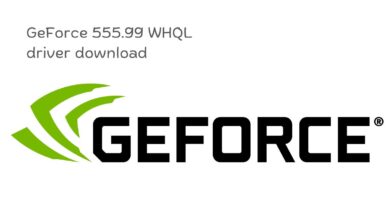How to Play the New Free Fire OB42 Update on PC

Are you ready to play the New Free Fire OB42 Update on PC and experience the latest features and excitement? Free Fire’s highly anticipated OB42 update has finally arrived, bringing a host of new features and enhancements to the game. With changes in Battle Royale and Clash Squad modes, the addition of a new character, and much more, players are in for an exciting experience. While mobile users can easily update the game through their respective app stores, playing the OB42 update on PC requires the use of emulators. In this guide, we will walk you through the steps to enjoy Free Fire’s latest OB42 update on your computer.
Emulators: Your Gateway to Free Fire on PC
Emulators are software applications that enable you to run mobile games and apps on your PC. There are several emulators available, each with unique features and capabilities. Among the top emulators suitable for playing Free Fire on your PC are BlueStacks, LDPlayer, NoxPlayer, and MEMU Play. These emulators come equipped with the Google Play Store, allowing you to access and install the OB42 version of Free Fire.
Step-by-Step Guide to Playing Free Fire OB42 Update on PC
- Emulator Installation:Start your journey to playing Free Fire on your PC by downloading and installing one of the recommended emulators. You can find the installation files on the official websites of the respective emulators. Choose the one that suits your preferences and PC specifications.
- Logging In:After successfully installing the emulator, open it and log in with your Google account. This step is crucial as it grants you access to the Google Play Store.
- Accessing the Play Store:With your emulator up and running, launch the Google Play Store from within the emulator’s interface.
- Search for Free Fire:Inside the Google Play Store, use the search function to look for “Garena Free Fire.” You’ll see multiple results, so make sure to select the correct one.
- Installation:Once you’ve selected the right result, click on the “Install” button to initiate the download and installation of the latest OB42 version of Free Fire.
- Check System Requirements:Ensure that your PC has sufficient storage space to accommodate both the emulator and the game. Keep in mind that the performance of a battle royale title like Free Fire can vary depending on your PC’s hardware specifications.
- Start Playing:Once the installation is complete, open Free Fire from within the emulator, and you can begin playing the latest version of the game right on your PC.
Emulator Matchmaking in Free Fire
It’s important to note that Garena has introduced separate matchmaking queues for emulator players. This means that if you play Free Fire on an emulator, you will only be matched with other players using emulators. Even if you’re in the same lobby as someone playing on a mobile device, you’ll still be placed in emulator matchmaking. This measure aims to ensure a fair and balanced gaming experience for all players.
- Can You Play Older Generation Games on the Nintendo Switch?
- RTX 3080 Ti vs 3090: A Comprehensive Comparison for 2023
- Cyberpunk’s Latest Patch: Smoother Gameplay and Bug Fixes
Important Disclaimer
It’s essential to be aware that Free Fire is currently banned in India due to government-imposed restrictions. As a result, Indian players should refrain from participating in the game at this time. However, Garena has announced the development of an Indian version of Free Fire, which Indian gamers can look forward to once it’s released.
Conclusion
Playing the latest Free Fire OB42 update on your PC is a straightforward process with the help of emulators. Just follow the steps outlined in this guide, and you’ll be ready to dive into the action-packed world of Free Fire on your computer. Enjoy the new features and content that the OB42 update has to offer, and keep an eye out for future developments in the world of Free Fire gaming.